The screen for "new report":
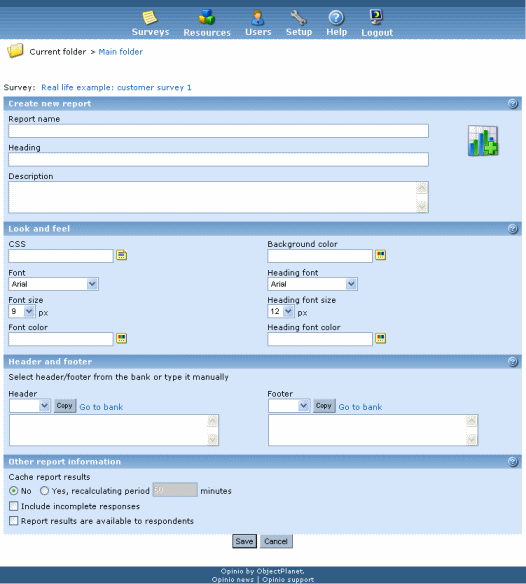
- Create new report: Set the report name, a heading and a description of the survey report.
- Look and feel: Set the layout either by importing a style sheet (for advanced users) or by using the provided parameters. See look and feel
- Header and footer: Select a header or footer from the bank, or type it in manually.
- Other report information: With surveys with many responses, and a report page at the end of the survey (if you have set up the survey to go automatically to the report after respondent has completed), recalculating every time would put an enormous load on the server. To avoid this you can choose to "cache report results". This means that instead of recalculating statistics continuously, you set a "recalculating period". For example once an hour. This way the stats will be fairly updated at all times without bringing your server down. Even so, we recommend to turn off reporting for respondents, if the number of respondents get very high - creating the charts also puts on a high load. This will be improved in future versions. NOTE: Free-text comments are never cached. This means that if the report is available to the respondents, you could face serious server problems at high loads.
You have now created the base for your report, and you are forwarded to the report page, which is the main control page for the report. From here you can add your elements.