
Logged on the a probe running in Enterprise Mode, you can add remote probes to be monitored. New probes can be added from the "Main" screen or the "Setup" tab. Click the "Probes" link in the top menu to open the "Probe setup" window.

To add a probe click the "Add probe" button. The below image shows the add/edit probe window where a probe running on IP address 10.0.2.2 at port 7030 is being added. The login and password need to be specified for the enterprise probe to properly log on.
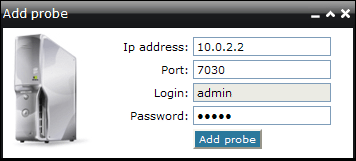

The "Probe setup" window shows the currently added probes, their ip address, name, description and status. The probe status can have one of the following values:
Running - the probe is running and collecting data.
Stopped - the probe has been stopped and is not collecting data.
No contact - the probe could not be contacted. Make sure the probe is running on the remote machine and make sure the ip address, port and password are configured correctly.
Invalid password or login set - the password set for the remote probe is invalid.
Probes can be edited later on by clicking on their ip address. The below image shows the edit probe window.

Probes can be deleted by clicking on the delete button to the right of each probe.
