The translate screen can be accessed as a translator or as an Opinio user. If accessed by a translator, the navigation links and menu are not visible. Essentially, he/she is not logged into Opinio as a user, only a translator, and should not see the menus. The screen lists all visible text in the survey. Use Save and return button if you want to save the filled texts and return back and continue translating. Use Save and exit if you want to save the changes and leave the screen. If some of the texts are left empty, the text <@empty@> will displayed in the translated survey when respondents access the translation.
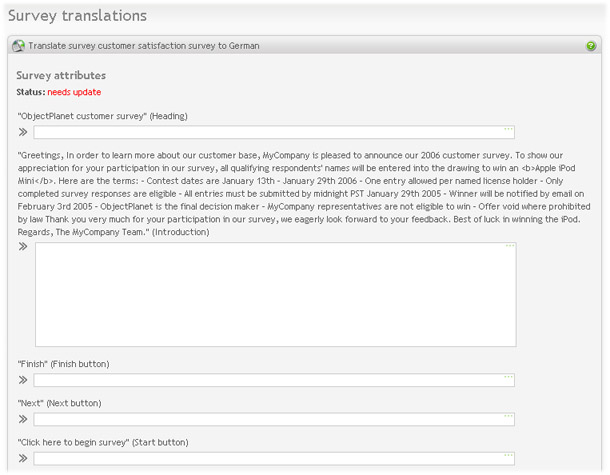
|
When translating, it is important to note:
- All texts to be translated are quoted. Copy button can be used to copy the original texts into the translation field.
- Html tags from the original text should be left unchanged in the translation to achieve the same look in the translation as in the default language.
- In-text elements from the original question text MUST be left unchanged in the translated text to make the input fields appear in the translated survey. Read more about in-text elements here: In-text elements
- Survey texts and questions will have the status "needs update" as long as they are not fully translated.
- Once all texts in the survey has been translated, the "up to date" flag will be set for the current language being translated.
- Also notice that the texts in parenthesis are labels to make translation easier (indicating what the texts represent), and should not be translated.
The first part lists all the survey attributes that contain visible text. This includes heading, title, footer, header, buttons and messages. Status text indicates whether or not all attributes are up to date. All attributes must be translated before survey attributes are set to up to date. If the attributes in the survey are changed after translation, the flag is again set to needs update.

|
Each section is listed with all its questions. Each section and each question has an up to date-flag associated with it. The section flag is unrelated to the question flags and refers to texts that are linked with the section itself and not a particular question, such as section title and section texts (listed before and after questions).
The question area lists visible text within a question, such as the question text, answer labels and validators.
It is important to remember that if the translate-screen is saved with text present in all fields, the flag is set to up to date, even if it is currently showing needs update, and no text in the translation is modified. Also notice that the texts in parenthesis are labels to make translation easier (indicating what the texts represent), and should not be translated.