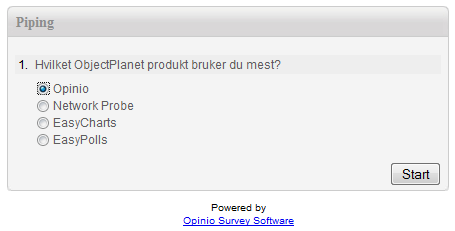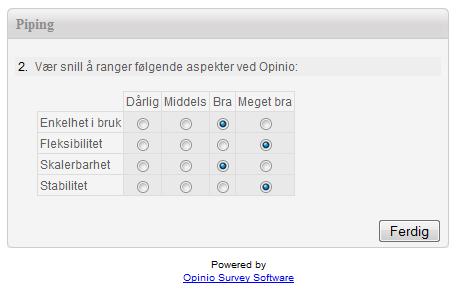How do I translate a single survey into many languages?
1. Select the 'Translations' menu item from the Survey administration screen:
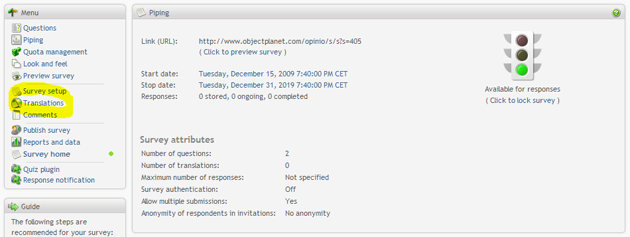
2. Select 'Add language' to add a new translation:

3. Select the language of the new translation and click 'Save':
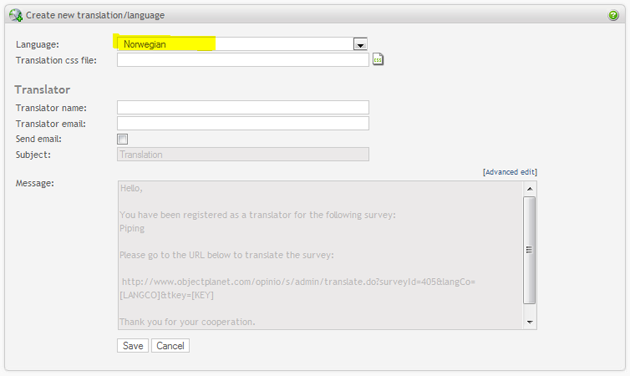
4. Click 'Translate' to translate your survey:
In the translations overview for your survey, click the 'Translate' link
to translate the survey.
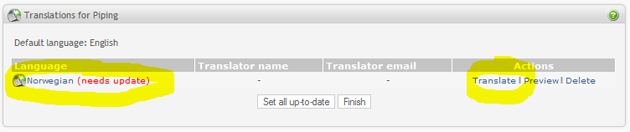
5. Add language dependent texts for buttons and other texts:
A screen with all available survey texts is displayed. Start by adding language
dependent text to buttons, thank you notes, and other messages used by
the survey.
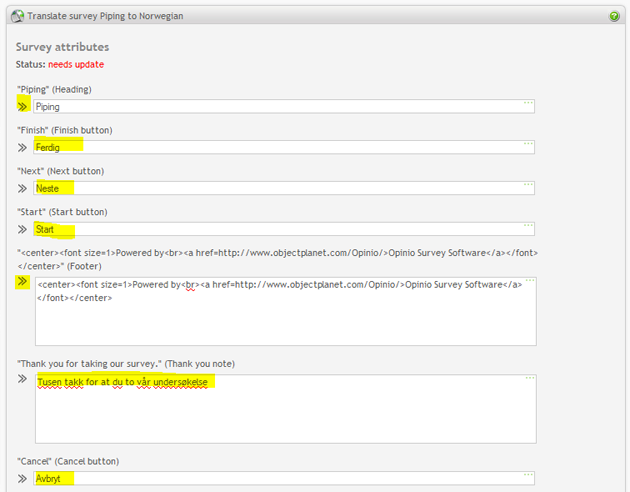
6. Add language dependent texts for the questions and answer options:
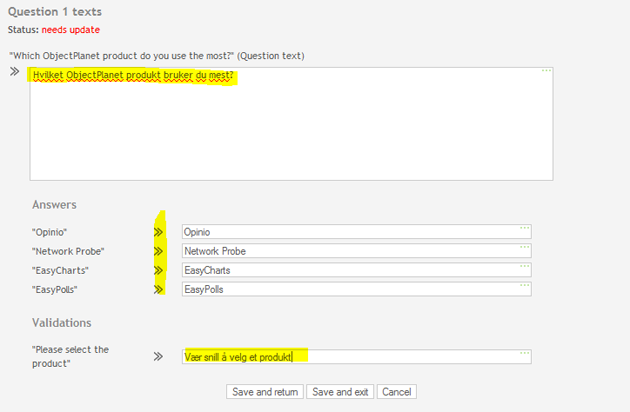
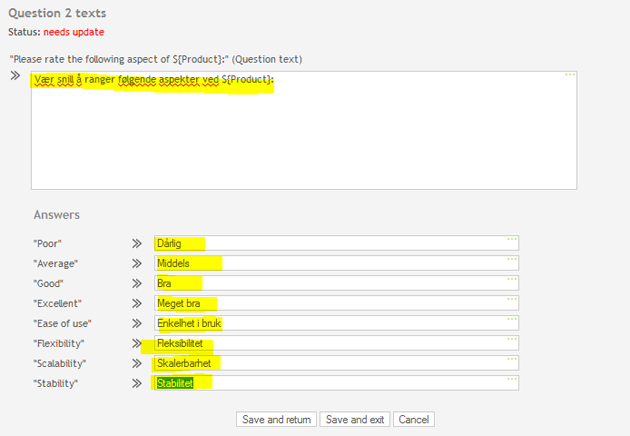
7. Click save and exit:
After you have translated all necessary text, click the 'Save and exit'
to view the translation overview.
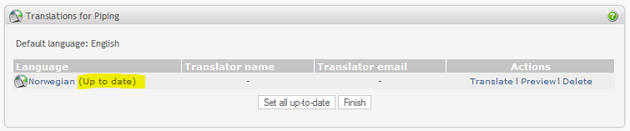
8. Publish the translated survey:
If you now click on 'Publish survey' the survey links for all your
surveys will be listed.