How do I invite people to my survey via email and send automatic reminders?
If you want more control over your respondents, keep track of the response rate and send automatic reminders to people who have not yet replied, you can use the built-in email invitation feature.
Please note that sharing your link can make information you have entered into the survey visible to other users of the link.
1. Click the 'Publish survey' link in the left menu:
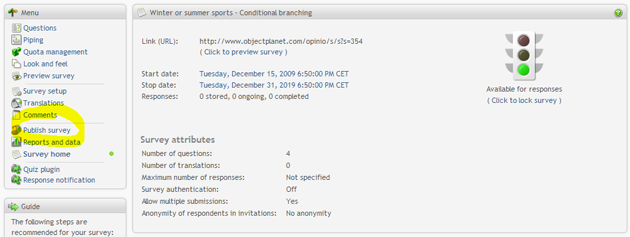
2. Click the 'Invitations' link in the left menu:
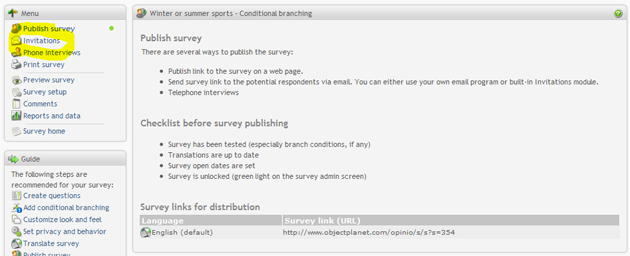
3. Click the 'New invitation' menu selection:

4. Configure the time when the invitation should be sent:
Type in a name for the invitation and set the time when it
should be sent.
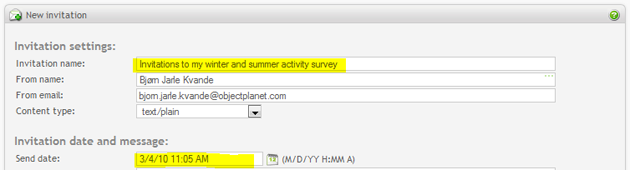
5. Write the invitation email:
Type in a subject and body for your invitation email. A unique survey link
will be generated for each individual email so do not remove or change
the link in your email.
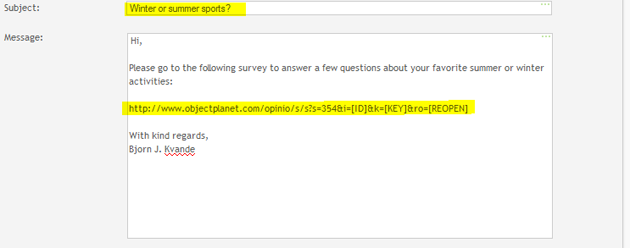
6. Add your reminder email:
You can add up to five email reminders sent to people who have not responded yet.
Set the date for each reminder as well as the reminder message. If you send several
reminders, the last message can be configured separately.
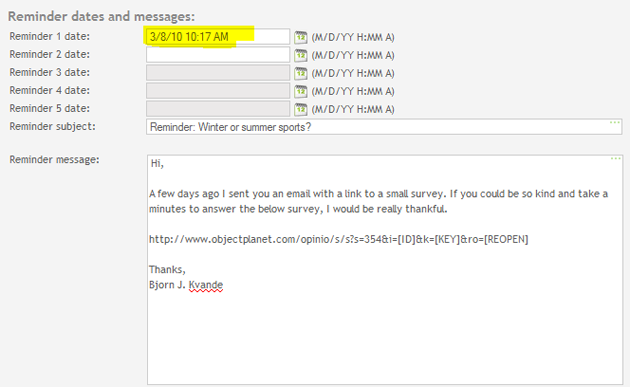
7. Click the 'Add invitees' menu item:
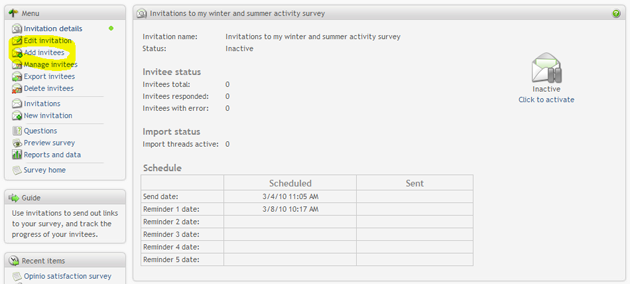
8. Add your email addresses:
You can either type or paste in your email addresses, copy them from
a list you have saved earlier, select them from your survey panel
samples, or import them from a file.
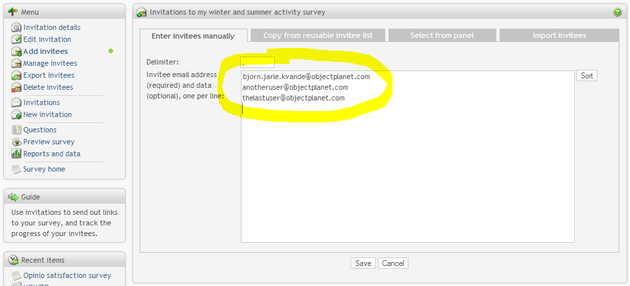
9. Activate your invitation:
First make sure the start and stop dates of your invitation is
correct and that it is available for responses. Then activate
your invitation to send out the survey invitations.
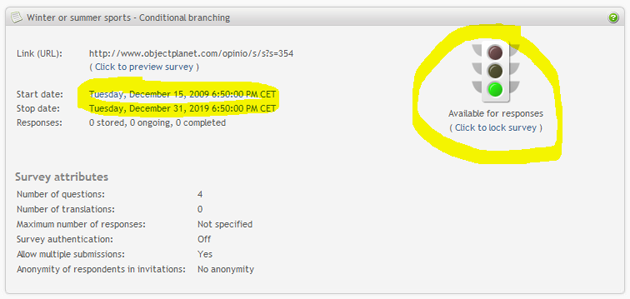
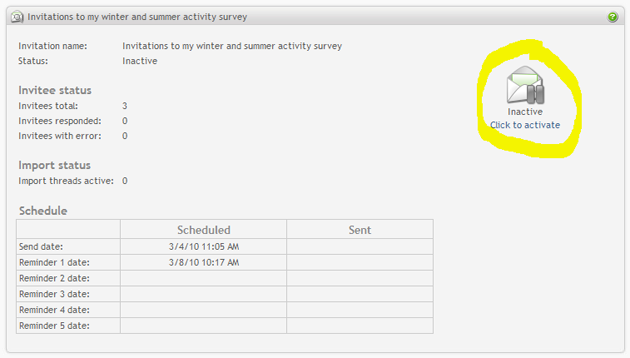
10. Inspect your invitations:
After the invitations have been sent out, you can inspect the
reception status of each one and if they have answered the
survey or not. You can also individually resend the
invitation if there were problems.
