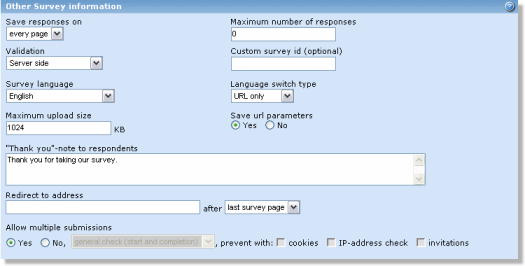 |
Save responses on:
Completion. Saves the survey response when the respondent has finished the survey. This will often cause less strain on the database server, because the system does not have to make a database connection between every survey page. The disadvantage is that the partially answered survey will not be saved if a server crash occurs.
Every page. Ensures that the survey answers is stored as the respondent goes through the survey. This will cause more traffic to the database server, but will keep partial responses after a server crash.
Maximum number of responses: Survey will be shown as closed if it is accessed after maximum numbers of responses is reached. This feature is useful if only a limited number of responses is needed, and server/database resources are limited. Set this to 0 for unlimited responses.
Server side:The validity of response values will be checked/verified on the server side. If the values are invalid in some way, the respondent will see the same survey page again, with warning messages included above the question text.
Example with server side validation:
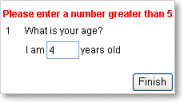
Client side: The validity of response values will be checked/verified on the client side (in the browser, by javascript). It is always a good idea to turn this feature on, because it will cause less load on the server. Even when it is turned on, and the browser is incapable of performing the validation, the server will still do the validation, as a last resort. This has to be done, because incorrect values can not be stored in the database. The error messages are shown in popup-windows, rather than embedded in the page.
Example with client side validation:
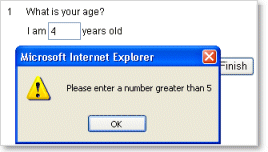
Custom survey id: The survey link contains an id that points to the survey. This is a number that is generated from a sequence of numbers. For example, the survey link may look like this:
- http://yourserver.com/opinio/s?s=54
It is easy to change the number 54 at the end link to access another survey. If your survey is confidential, you might want to set the custom id, to “mySurveyId”, for example.
survey language: The default language of the survey.
Language switch type: (this will only appear if the survey supports more than one language)
URL only: The default language switch type. The language to be used in the survey is determined by a parameter in the survey url only. If no language parameter exists the default language will be used.
In survey top: The language to be used in the survey can be changed by the respondent in the beginning of each survey page.
Maximum upload size: Set the max allowed size per image, for images uploaded by respondents. This is applicable only if the upload feature is enabled in the question screen. See the section called “Free text comment”.
Save URL parameters: It is possible to specify URL parameters to save with each respondent. By setting this survey attribute it is possible to turn the automatic saving of these URL parameters on/off. This is necessary, because it should be possible to let a plugin handle this data (if it is not going to be saved automatically). The default value is not to save the parameters ("No")
The custom parameters must be specified in the survey URL like this:
- http://www.mydomain.com/s?s=999&opdata_name1=XYZ&opdata_name2=ZYX
In this example, the parameter "s" is the survey id. The "name1" part of "opdata_name1" is customizable – i.e. each custom parameter must start with "opdata_". Any number of custom parameters is available – the only limitation is the length of URLs, usually 2083 characters (Internet Explorer). The custom data will be available in the "single response" report, and raw data export. This, of course, only applies if the data is actually stored in the database.
Thank you note: The message received by the respondent when the survey is completed.
Redirect to address: Set a web address to go to after last survey page or after the thank-you note. For example, you can type in the address of a report, so that the respondent can view the results of the survey live. Respondents must be given access to the report first. Note that you have to write the full address. E.g. "Http://www.objectplanet.com"
Allow multiple submissions: If you choose no, select the method to prevent multiple responses.
- Yes: This means that the respondents may respond to the survey as many times as they want/need.
No: The respondent is restricted to respond only once. If this option is selected, also specify how you want Opinio to enforce this restriction:
- General check (start and completion): This is the standard checkpoints - Opinio will check if the respondent has responded more than once at the start of the survey, and at the end.
- Thorough check (every survey page): Opinio will check for multiple responses on every survey page. This means that Opinio will contact the client for cookie data on every page, for example (if cookies are used). This will reduce the chance that someone will be able to submit a response more than once, but will also cause more server/client traffic. If you are using IP check as type of multiple-response check, this option may cause more calls to the database.
You must also specify how to perform the restriction:
- Check IP-address: The respondents IP address will be stored along with the response. When a response is saved, the system will check if another response exists for this survey with the same IP address. If so, the user will get an error message.
Cookies: are small data elements stored in the browser. When a survey has been responded to, the system will store a value in a cookie, indicating this. Opinio will then be able to verify and give an error message if the respondent has answered before.
NOTE: when using cookies you might need to set up your Platform for Privacy Preferences (P3P) to prevent cookies from being blocked by browsers. This is especially crucial for polls as their cookies in most cases will be considered as third-party cookies. Compact policy and location of the policy reference file can be set in web.xml. Read more about P3P here: http://www.w3.org/P3P
- Invitations: This method is useful only if you use invitations and will prevent one invitee from making multiple responses. If invitation anonymity is off or partly on, deleting an invitee's responses will allow him/her to answer again.