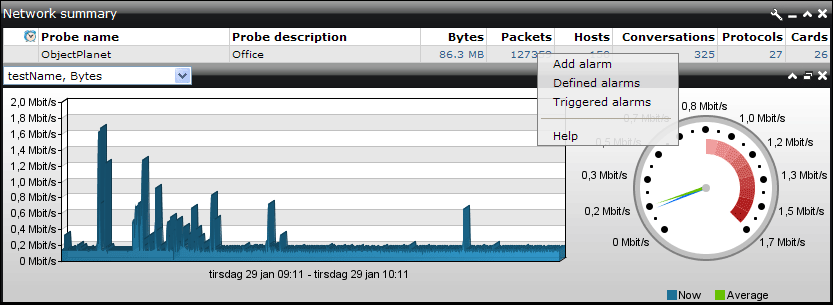Show windows by clicking on the windows name in the top menu.
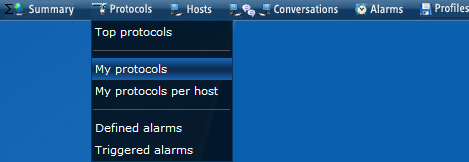
Each window contains two sections. The top section contains a table, and the bottom section a chart. Windows can be customized in a variety of ways. For active and shown windows a button in the status bar is added. Using the status bar windows can be activated, minimized, maximized and closed.
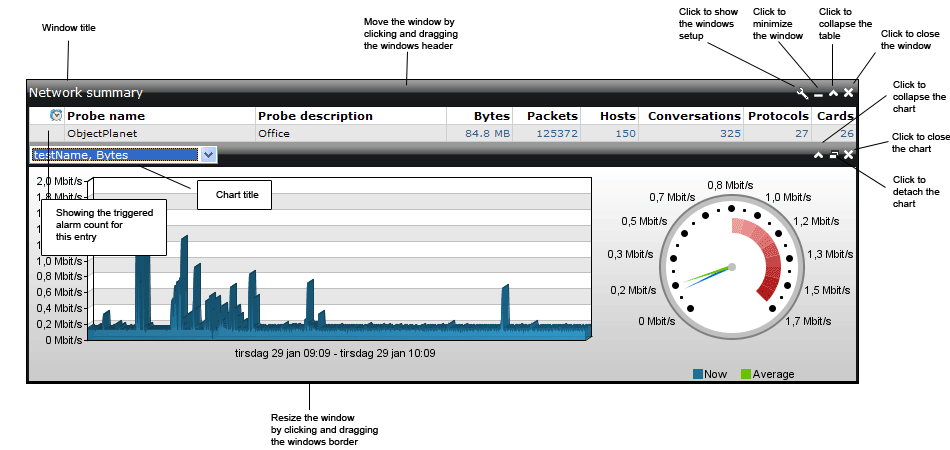
The table can be customized through the windows setup screen. Clicking links in the table opens an interval chart for the selected entry and column. Which of the multiple open charts to display can be choosen in the drop down box between the chart and the table. Interval charts are updated when there is a new interval available at the server.
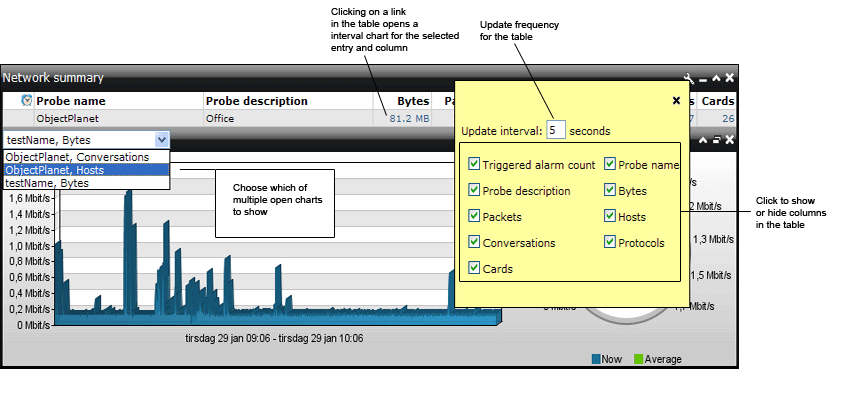
Clicking one of the column header fields in a top n table sorts the table in descending order, with the largest values at the top. Click the column header again to sort in the opposite direction. The sorting done is a client sorting as opposed to changing the tables index. Changing the tables index reloads the top n data from the server with the new index.
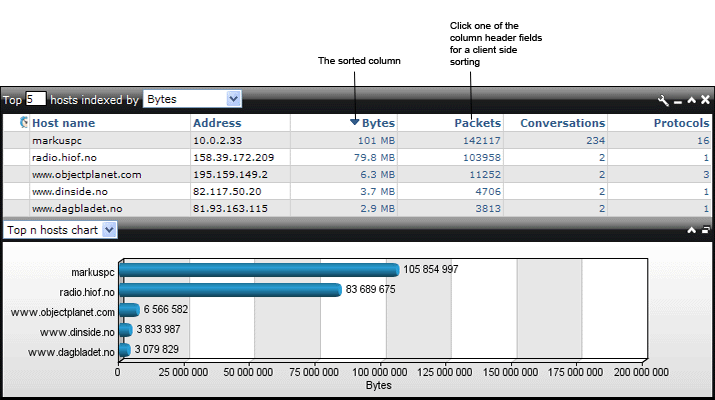
Window right click menu
Each window has a right click menu which amon others lets you manage alarms for the windows table. The right click menu is shown when a entry in the windows table is clicked. The image below shows the right click menu for the summary window.
Add alarms - this will open the add alarm window, and fill in the entry clicked on.
Defined alarms - this will open a window showing the defined alarms for this windows table.
Triggered alarms - this will open a window showing the triggered alarms for this windows table.