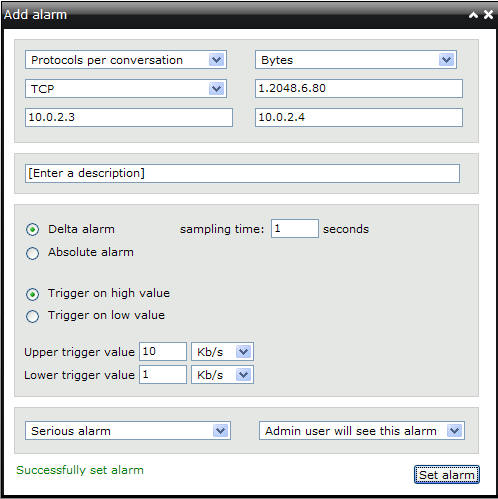In the "Main" screen, an alarm can be added by right clicking on an entry in the tables or choosing "New Alarm" in the Alarms top menu. In the "Traffic Statistics" tab, an alarm can be added by right clicking and choosing "Add alarm".
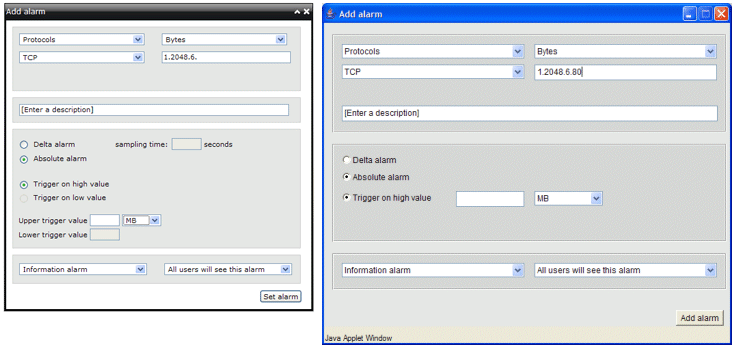
Entry
To add an alarm you first need to enter the entry you want the alarm to be for. You need to select the table and the field for the entry. Additionally you need to enter the entry. The below image shows adding an alarm for a Protocols per conversation entry on the Byte field. The entry to add the alarm for is between hosts 10.0.2.3 and 10.0.2.4, using protocol 1.2048.6.80 (TCP port 80).
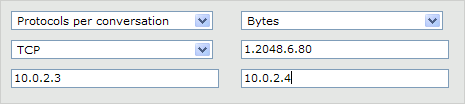
Description
Optionally you can add a description for the alarm.

Alarm and trigger type
Choose whether you want the alarm to be an absolute or delta alarm. If you choose delta alarm you will also need to enter a sampling time.
Alarms with trigger type upper will trigger when the entries value for the given field increases above the specified upper trigger value. Delta alarms can be triggered multiple times using both trigger values. When the delta value for the alarms entry is lower than the lower trigger value the alarm is reset and can be triggered again.
Only delta alarms can have their trigger type set to lower. A delta alarm with trigger type lower set will be triggered if the delta value for the alarms entry is lower than the lower trigger value. If a upper trigger value is set also, the alarm can be triggered multiple times.
The below image shows setting a delta alarm with sampling time 1 second. The trigger type is set to upper. The upper trigger value is set to 10 Kb/s and the lower trigger value is set to 1 Kb/s.
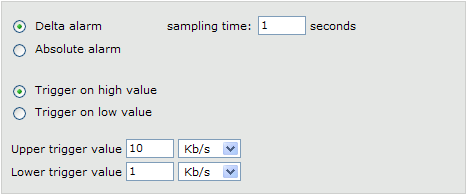
Severity and Visibility
The last thing to be done before the alarm can be added is to set the severity and the visibility. Setting the visibility might restrict some types of users from seeing this alarm. The below image show setting a critical alarm which only admin users can see.

Click the "Set alarm" button to add the alarm.